I’m hosting the Weekly Challenge over at Mousescrappers. Look at this wonderful date element pack that Melissa and Paula from Keystone Scraps donated!!!!
With this challenge comes a tutorial and I love to share that with you!!
Tutorial Cut out
I Love this technique so much!!! It gives that little extra to your layout so that it becomes absolutly amazing! I splitted the tutorial into three parts: Cut out elements, cut out with the marquee tool and cut out shapes.
Elements: (This methode also works great with cutting out text!)
Place your papers and the element that you want to cut out in a new file. Ctrl+click on the tumbnail of the element to select it:
Select the top paper and click delete:
Deselect, delete the element (if you don’t want to use it anymore) and add shadow:
Marquee tool:
Place two papers in a new file. Select the Marquee tool you wish to use, make the selection on the top paper and press delete:
Deselect and add shadows:
Shapes:
Place two papers in a new file and select the shape tool of you’re choice:
Place the shape (the same way as a selection) and go to the tab paths:
Right click on Shape 1 vector mask, then click on “make a selection”:
Click on OK:
Return to the tab layers, select the top paper and click the delete button:
To make it clear I made the cut out in the tutorial first. Sometimes it’s better to make you’re page first and than make the cut outs.
If there’s anything that’s not clear or if you have questions please let me know!!! Have fun and experiment away!!!! Hope to see you at the Weekly Challenge!!!!

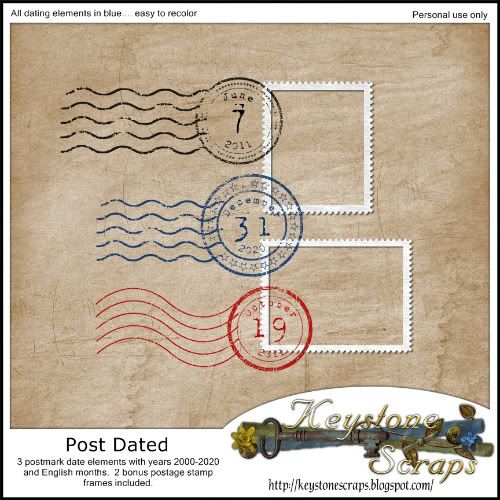
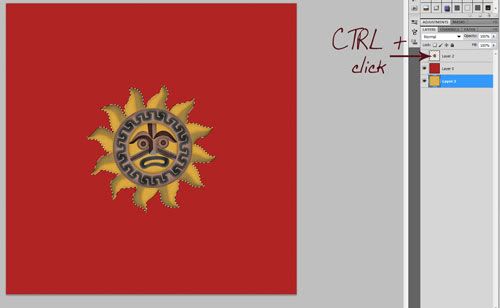

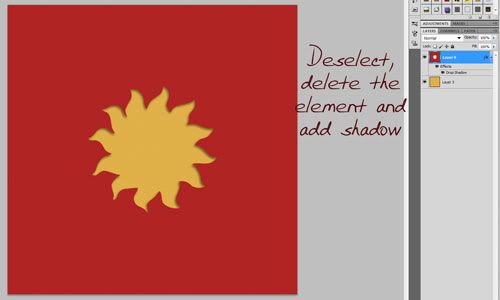



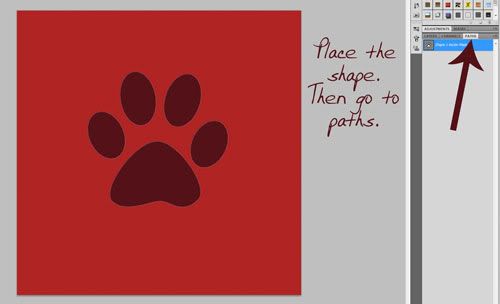
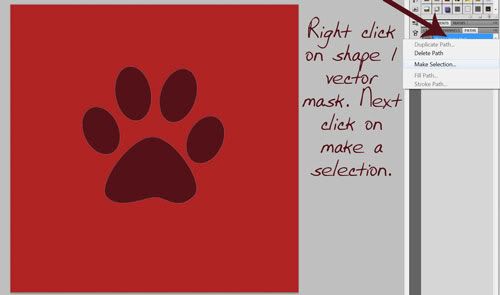
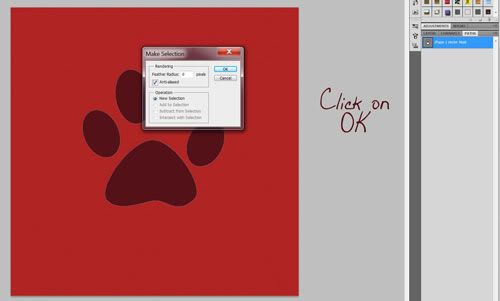
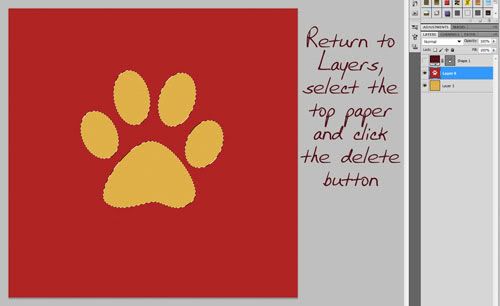
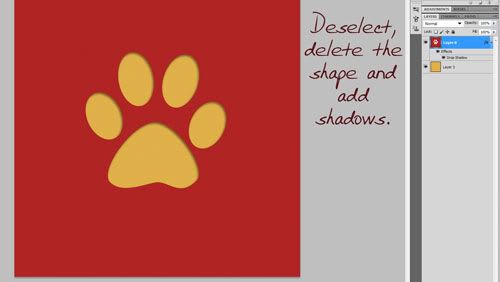
Great tutorial! I can't wait to try this on a new layout. Thanks for hosting an awesome challenge this week!
ReplyDelete